6 ways to organise your clips
1) rename your clips to something relevant
to rename the clips you need double click on the files original name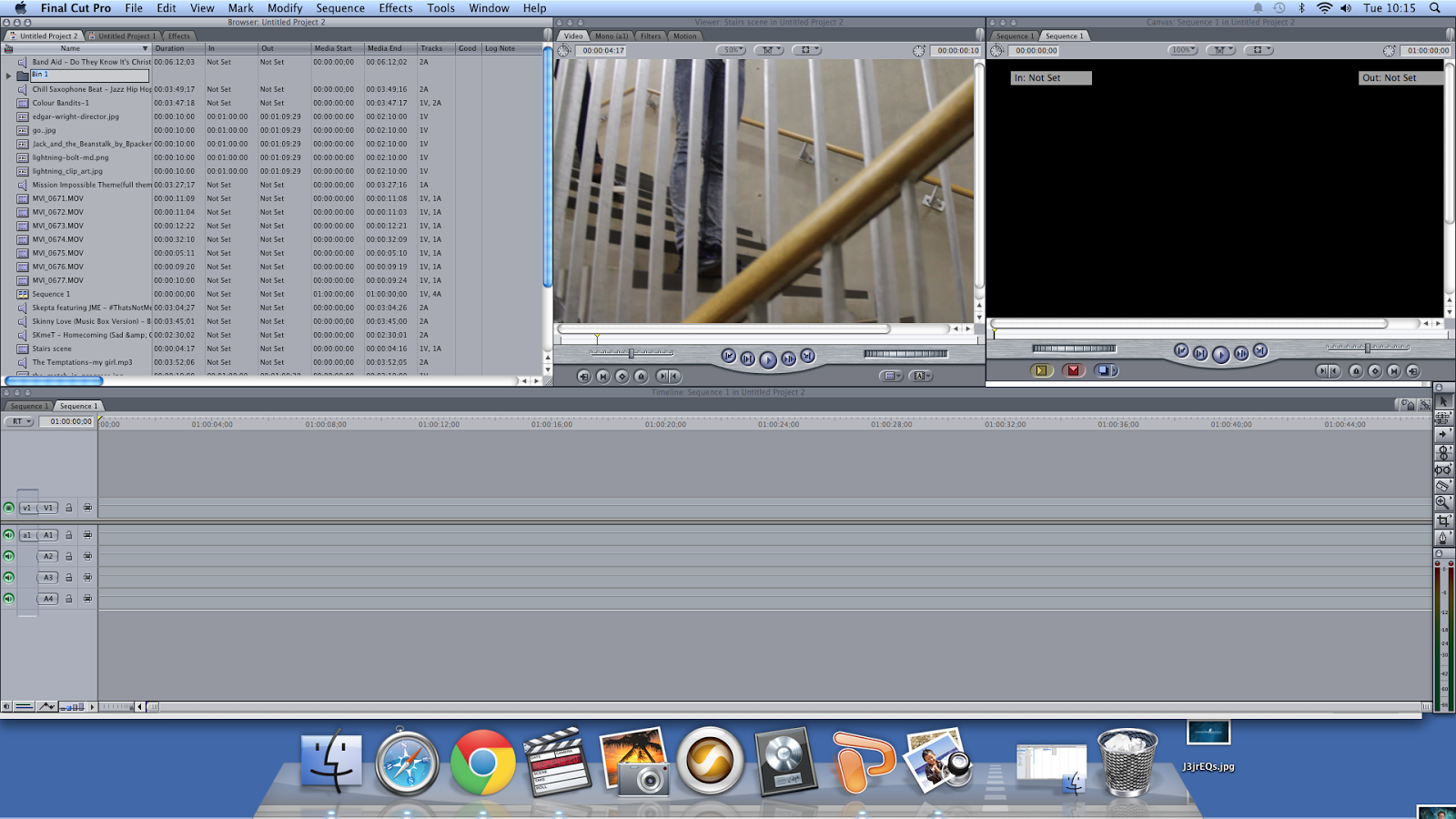
2) Make Separate folders (bins) by pressing cmd+b or right click and new bin
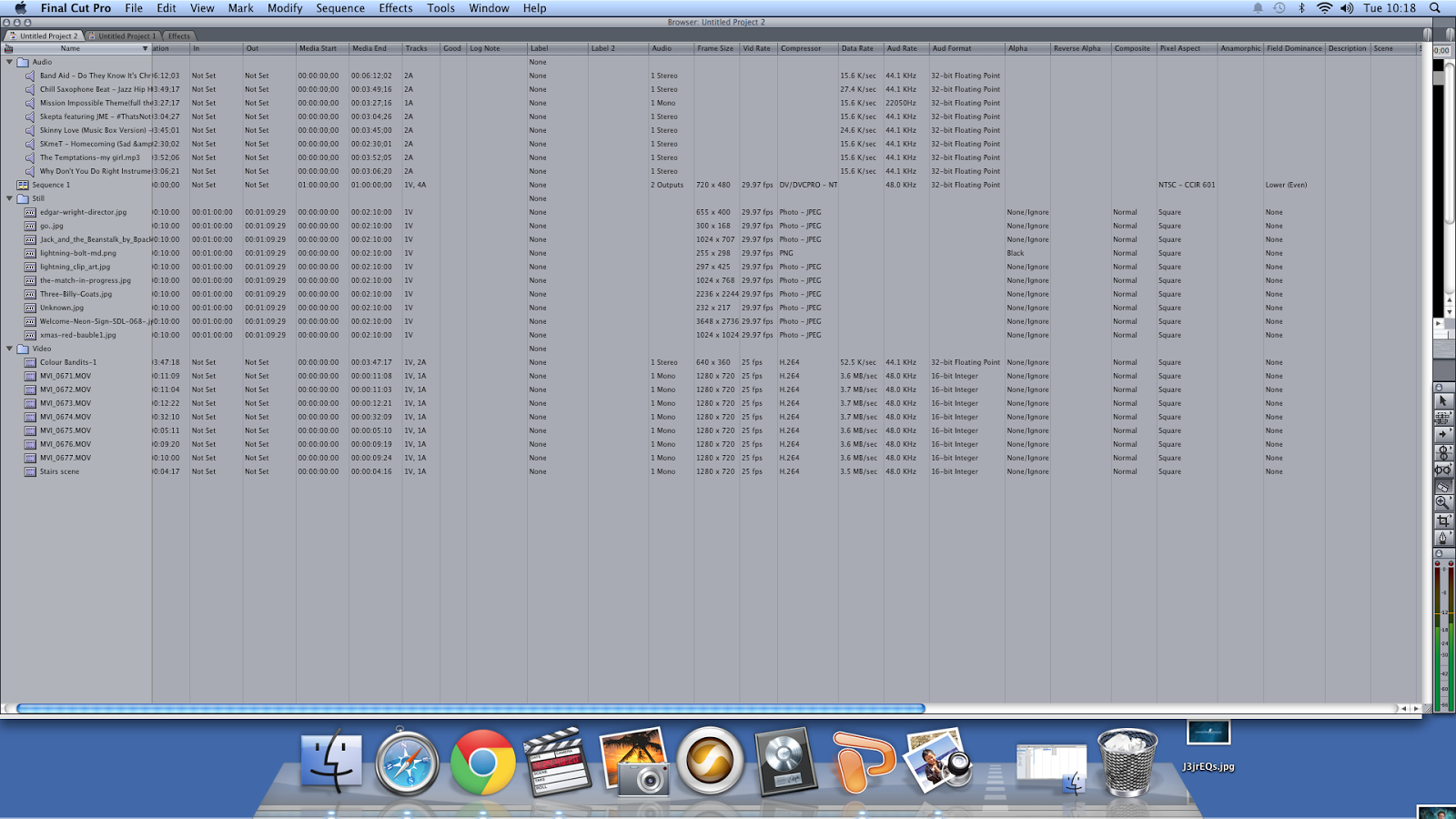
3) Reorganise columns, Move the good column near the clips
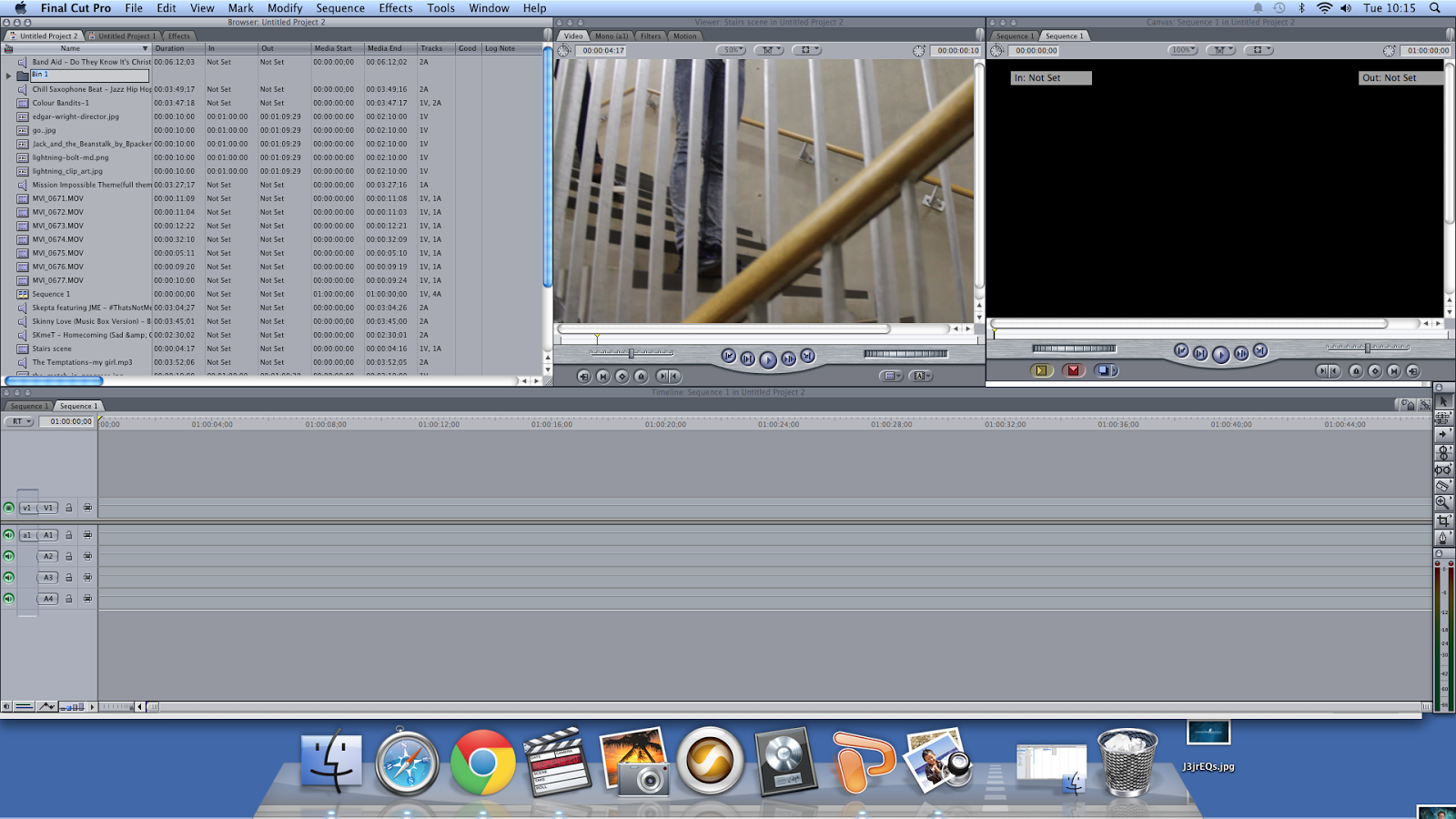
2) Make Separate folders (bins) by pressing cmd+b or right click and new bin
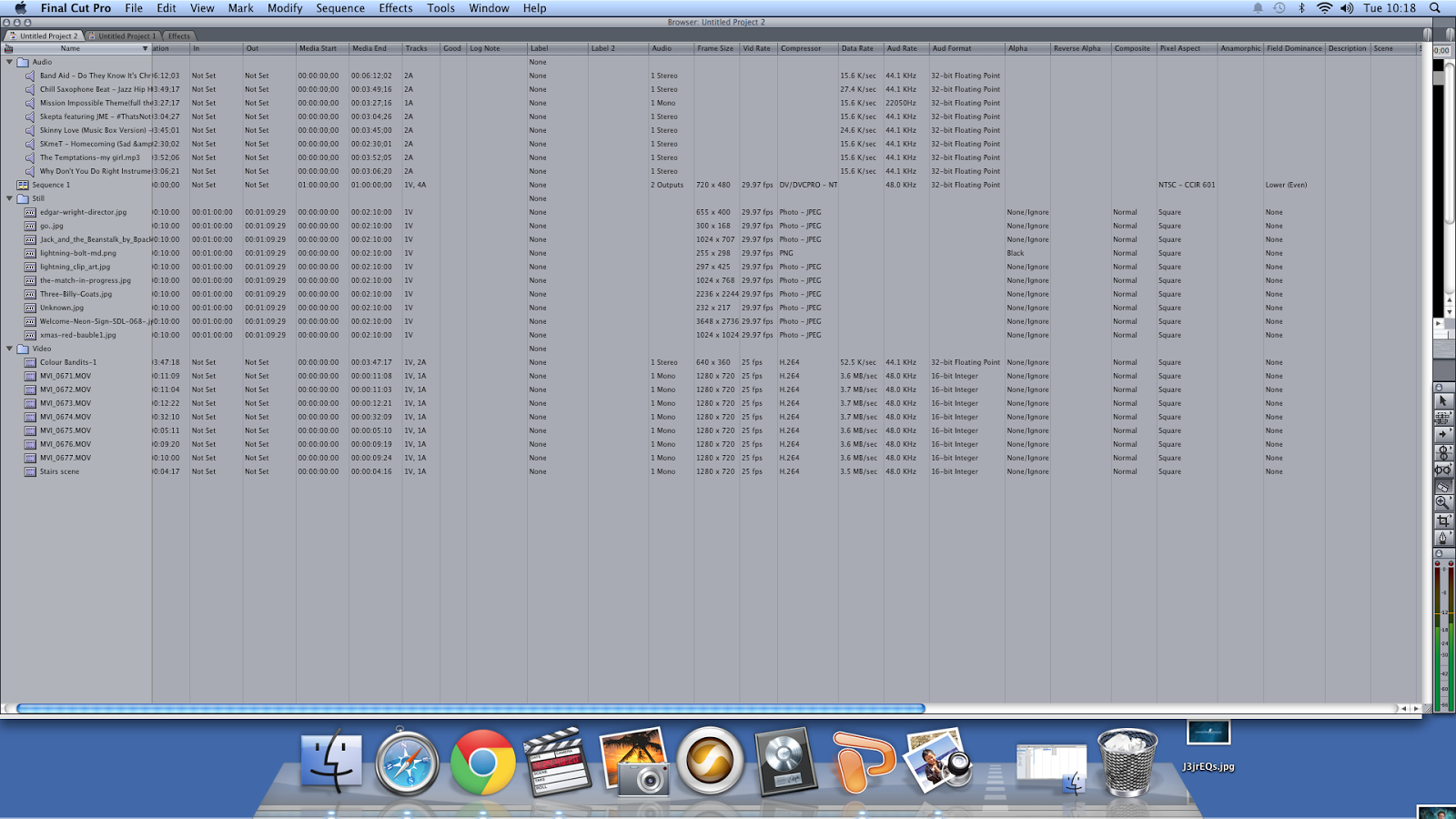
3) Reorganise columns, Move the good column near the clips
4) You can organise your folders into bins named audio, stills and videos
5)you can colour code different shots by right clicking on a shot then left click on label
6) Mark the file as good
6) Mark the file as good










